Install the Plugin
When you purchase one of the Coming Soon & Maintenance Mode PRO plans, you should receive an email that holds all the important information about your purchase.
After that, you should go to dashboard.comingsoonwp.com where you will be able to create your account.
The PRO version of the plugin can be installed via two different methods.
Upgrade from the free version
If you already have Minimal Coming Soon & Maintenance Mode (the free version of the plugin) installed, you can quickly upgrade it:
- Navigate to Settings -> Maintenance Mode -> PRO
- On the settings page, scroll all the way down and find the “Activate Your PRO License” field
- Copy and paste your license key here
- Click the “Save and Validate License Key” button
- The page will refresh -> scroll down again and you should see that your license key is active
- Click “Finish the upgrade process – update Coming Soon files to PRO” button
- Wait for the platform to download and install new files
Install the PRO version manually
If you haven’t used the free version of the plugin and you want to start fresh with Coming Soon & Maintenance Mode PRO, you can install the plugin manually:
- Go to https://dashboard.comingsoonwp.com/ and download the latest version of the plugin by clicking the “Download Plugin” button from the main menu
- Open your WordPress admin and go to Plugins -> Add New -> Upload Plugin
- Click “Choose File” and select the ZIP file you just downloaded
- Click Install and activate the plugin
- Navigate to Settings -> Coming Soon PRO
- Activate your plugin
Activate the Plugin
If you manually install the Coming Soon & Maintenance Mode PRO plugin, the license tab will be the first tab you will see after opening Settings -> Coming Soon PRO. This is the place where you will have to enter your license key, which you received after the purchase.
How to enter the license key?
- Please go to dashboard.comingsoonwp.com and log in
- Go to Licenses and copy your license key or create a new license key
- Then go to your website, and open Settings -> Coming Soon PRO
- Paste the license key
- Click the “Save and Validate License Key” button
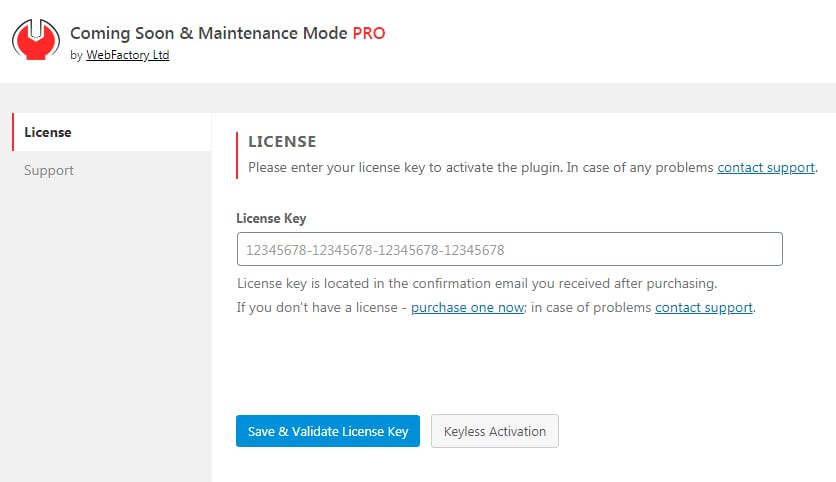
After entering the key, you should see a confirmation message letting you know that your key has been saved and activated. Also, at the bottom of the license tab, you should see that the License Status changed to “Active”, and the details about your license.
Just in case you’re having problems with activating the key, please get in touch with our support.
Domain (keyless) activation
If you have created a domain-based license, the activation is even more simple:
- Go to Settings -> Coming Soon PRO
- Click the “Keyless Activation” button
Documentation didn't help? Contact support!
Customers who purchased and have a valid PRO license - contact our support via the contact form built into the plugin or use the general contact form. If you're using the later method please include your license key in the message or contact us via the email address used when purchasing. This speeds things along.
Using the free version? We have you covered too. Head over to the forums. First look at older threads and if you don't find anything useful open a new thread. Support is community-powered so it can take some time to get an answer. If you need premium support this second - upgrade to PRO.