Setting up MailChimp
MailChimp is one of the most popular autoresponders. So, many people use it on a daily basis, and if you’re one of them, you will be happy to hear that Coming Soon & Maintenance Mode supports MailChimp in its full form.
But before you can get your first subscriber through a coming soon page you’ve built with Coming Soon & Maintenance Mode, you will have to connect the account to the plugin.
Don’t worry; you’re just a few steps away from having your MailChimp audience connected to the plugin.
Connect MailChimp:
- Go to Settings -> Coming Soon PRO -> Autoresponders & Mailing Services
- Choose MailChimp from the “Select Emailing / Integration System” drop-down menu
- Open MailChimp API settings and log in with your account
- Copy your API key or create a new one
- Go back to the plugin’s settings and paste the key into the “MailChimp API Key” field
- Click the “Save API key & refresh lists” blue button
- Select a list where you want to store the subscribers
- Click Save settings
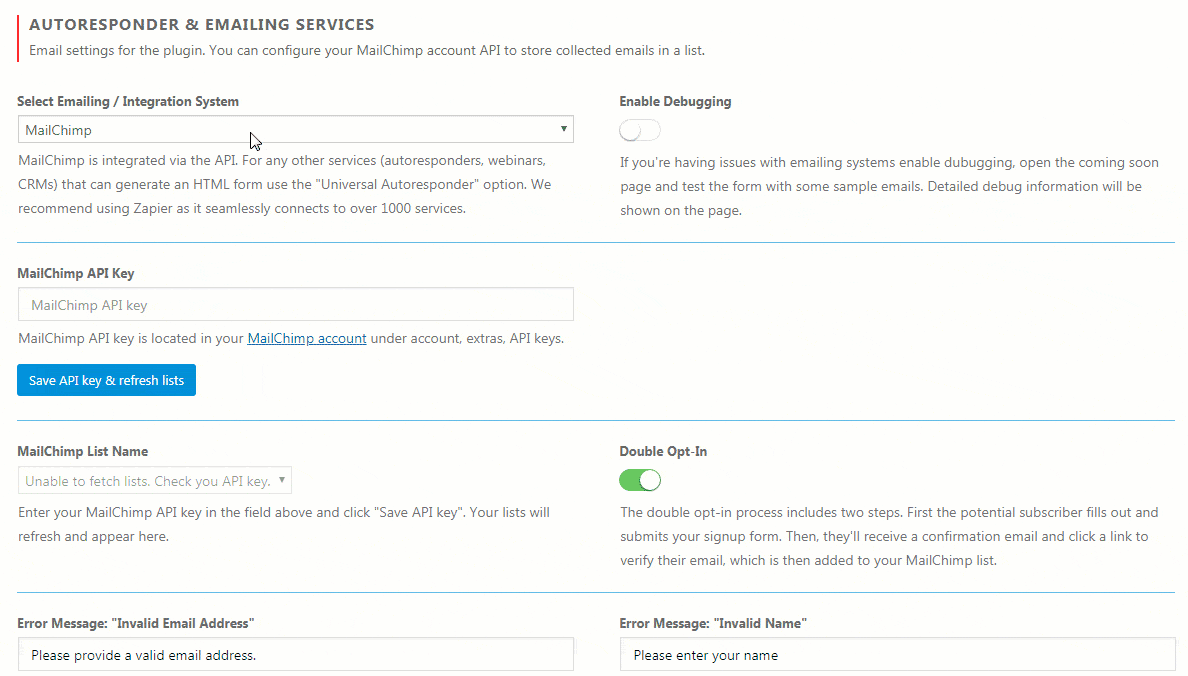
Enable Debugging
If you’re having issues with emailing systems, enable debugging, open the coming soon page and test the form with some sample emails. Detailed debug information will be shown on the page.
Double Opt-In
Once you save the MailChimp API key, you will be able to turn on/off the double opt-in option.
The double opt-in process includes two steps. First, the potential subscriber fills out and submits your signup form. Then, they’ll receive a confirmation email and click a link to verify their email, which is then added to your MailChimp list.
Setting up Universal Autoresponders
Although MailChimp is one of the most popular autoresponders, there are dozens of other popular options you can go for. So, if you’re not using MailChimp, don’t worry.
You can still connect any 3rd party autoresponder to Coming Soon & Maintenance Mode. This includes other autoresponders, webinars, CRMs, etc.
Set up a 3rd party autoresponder:
- Go to Settings -> Coming Soon PRO -> Autoresponders & Mailing Services
- Choose the “Universal Autoresponder” option from the drop-down menu
- Log in to your 3rd party service of choice, find the HTML form, and copy the entire code
- Get back to the plugin’s settings and paste the code into the “AutoConfigure Autoresponder” field
- Click “Populate fields with detected values.”
- Check all the fields and make modifications if needed
- Save changes
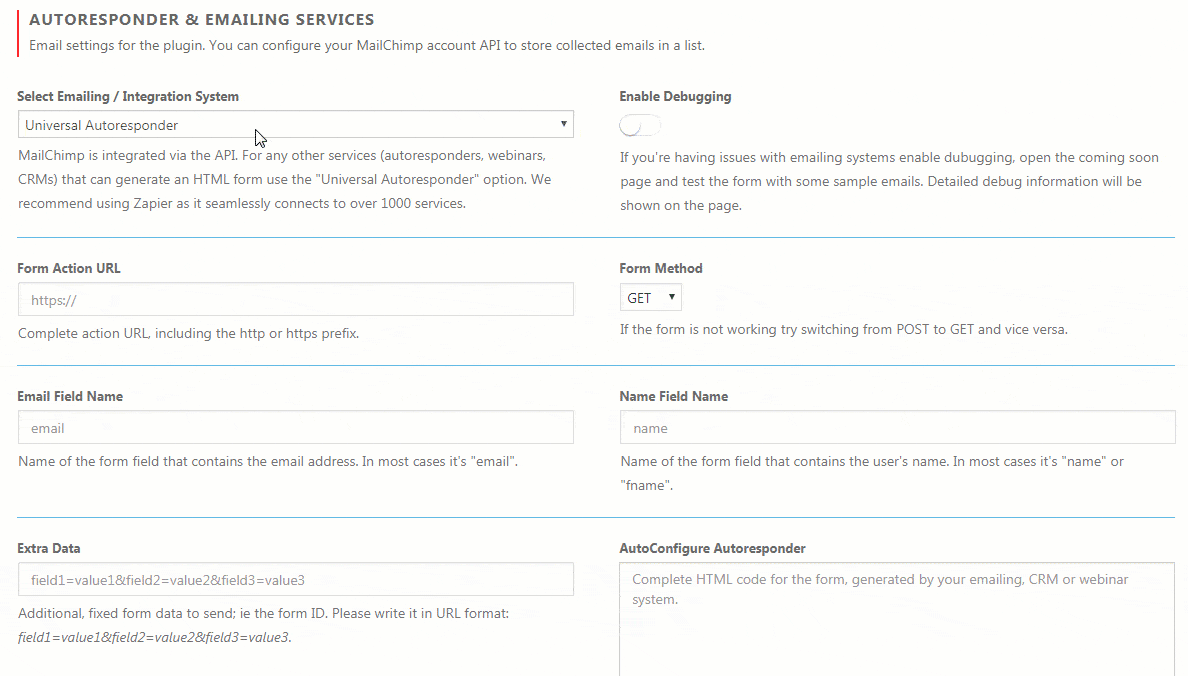
Form Action URL
Complete action URL, including the http or https prefix. If your HTML form is OK, it should be populated automatically.
Form Method
If the form is not working, try switching from POST to GET and vice versa. Usually, the Form Method will be visible from the HTML form your copy, and if everything’s ok, it will be automatically populated once you click the “Populate fields with detected values” button.
Email Field Name
Name of the form field that contains the email address. In most cases, it’s “email”.
Name Field Name
Name of the form field that contains the user’s name. In most cases, it’s “name” or “fname”.
Extra Data
Additional, fixed form data to send, i.e., the form ID. Please write it in URL format: field1=value1&field2=value2&field3=value3.
Enable Debugging
If you’re having issues with emailing systems, enable debugging, open the coming soon page, and test the form with some sample emails. Detailed debug information will be shown on the page.
Connecting Zapier
Zapier is a popular service that allows you to connect to more than 1,000 applications. With that in mind, anything’s possible.
So, if you would like to connect Coming Soon & Maintenance Mode to the Zapier so you can forward the information to another app, you can easily do it. You just need to connect Zapier to the plugin.
How to connect Zapier to a coming soon page?
- Log in to your Zapier account
- Create a Zap with the “Webhooks by Zapier” as the trigger app
- Configure it as a “catch hook”
- Under “View Webhook,” you’ll see a URL – copy it
- Go to Settings -> Coming Soon PRO -> Autoresponders & Mailing Services
- Choose Zapier from the “Select Emailing / Integration System” drop-down menu
- Paste the URL you copied in step #4
- Save changes
The following data is delivered with each trigger: email, name, site_name, site_url, user_ip, user_ua.
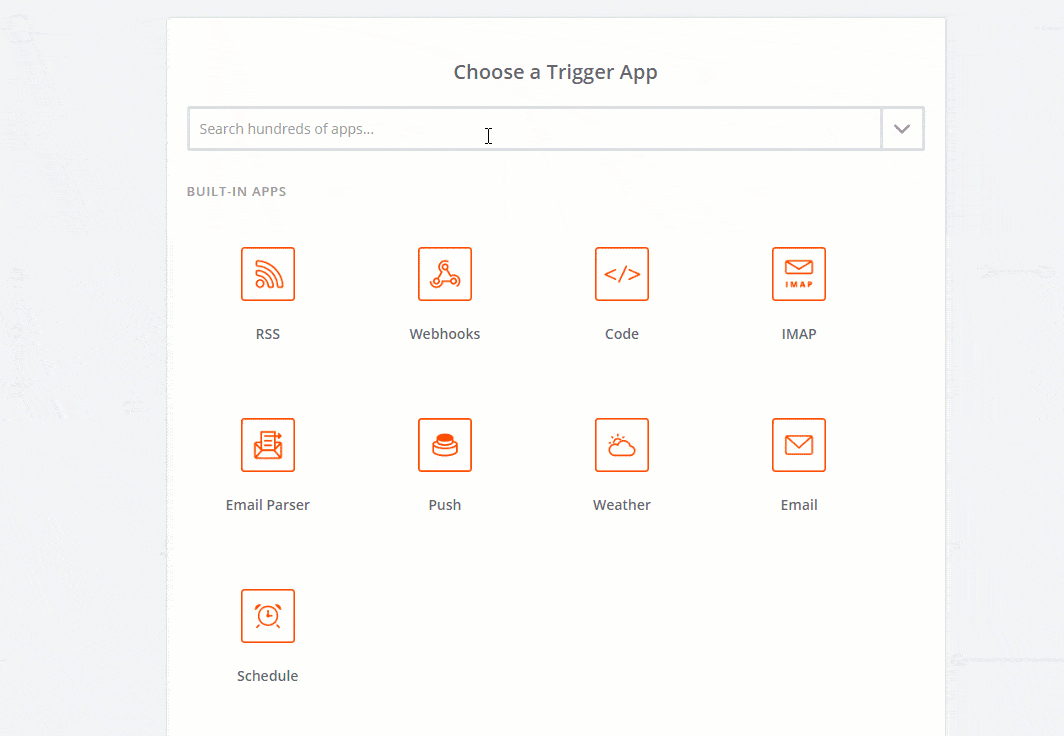
Documentation didn't help? Contact support!
Customers who purchased and have a valid PRO license - contact our support via the contact form built into the plugin or use the general contact form. If you're using the later method please include your license key in the message or contact us via the email address used when purchasing. This speeds things along.
Using the free version? We have you covered too. Head over to the forums. First look at older threads and if you don't find anything useful open a new thread. Support is community-powered so it can take some time to get an answer. If you need premium support this second - upgrade to PRO.